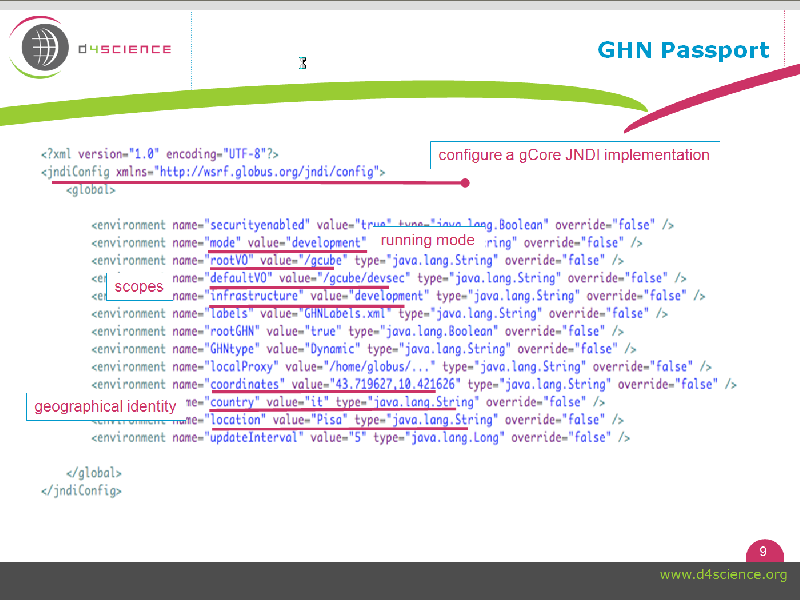GCF Primer
Contents
Tutorial overview
This tutorial intends to present gCore and its related software required to design, build, and deploy software that can be effectively used to build complex applications that might be eventually integrated within a gCube infrastructure.
How this tutorial is organized
The tutorial takes an incremental approach to illustrate all the steps of the service development cycle in relation to a first Port-Type. For simplicity, it assumes the Port-Type to be stateless. Then it introduces the assumption of state, when by enriching the sample service with additional Port-Types.
Who should use this tutorial
gCore Tutorial is dedicated to developers that have an average knowledge of Unix-like systems and Java, and some experience with Web Service concepts, terminology, and procedures. The purpose of the tutorial is to help them take advantage of the numerous patterns, interfaces, frameworks, and tools offered by the gCore framework creating well-structured and supported gCube services.
Ground rules: preparing the environment
- Exclusively a Java & Unix-like system environment
- JDK 1.5.0_08+
- OS requirements as per underlying Globus
- Typically, a Shell + IDE environment
- IDE for code configuration & authoring
- Shell for code building & deployment
- Require both installation & configuration
Obtaining gCore
- through SVN checkout
https://svn.research-infrastructures.eu/gcore/gcore/trunk/GCORE/CONTAINER
- with Etics downloads (only for gCube developers)
https://grids16.eng.it/BuildReport/, Module: org.gcore.gcontainer
- through command line or IDE plugin alike, e.g. Subversion for Eclipse
Put it into a folder of choice (named from now on, the gCore LOCATION)
gContainer at a glance
Here is the directory structure once the gCore distribution is uncompressed
gCore LOCATION
|
|-bin
|
|-config
|
|-endorsed
|
|-etc
|
|-lib
|
|-libexec
|
|-share
|
|-gcore_tools
|-globus_wsrf_common
|-globus_wsrf_core
|-globus_wsrf_core_registry
|-globus_wsrf_msd_userful_rp_schema
|-globus_wsrf_test
|-globus_wsrf_tools
|-licences
|-schema
Here is the list of the most significant directory names:
- bin contains the commands
- etc is used to place container and service specific configuration
- lib contains the java libraries
- share/gcube_tools
Dealing with Globus
In order to deal with the underlying Globus technology, the following steps are needed:
- export GLOBUS_LOCATION to the gCore LOCATION
- export PATH to gCore bin
- configure ${GLOBUS_LOCATION}/etc/globus_wsrf_core/server-config.wsdd by specifying the hostname as value of the logicalHost parameter
<deployment name="defaultServerConfig" xmlns="http://xml.apache.org/axis/wsdd/" xmlns:java="http://xml.apache.org/axis/wsdd/providers/java" xmlns:wsa="http:/
/schemas.xmlsoap.org/ws/2004/03/addressing" xmlns:wsnt="http://docs.oasis-open.org/wsn/2004/06/wsn-WS-BaseNotification-1.2-draft-01.xsd" xmlns:wsrp="http://d
ocs.oasis-open.org/wsrf/2004/06/wsrf-WS-ResourceProperties-1.2-draft-01.xsd" xmlns:xsd="http://www.w3.org/2001/XMLSchema">
<globalConfiguration>
<parameter name="logicalHost" value="localhost"/>
[...]
<globalConfiguration>
</deployment>
To test it: start GHN gcore-start-container -nosec (by defaut on 8080, otherwise start with -p <port>)